파이게임(pygame) 튜토리얼 - 키 이벤트를 활용해 스스로 텍스트를 제어해보자
프로그램과 게임
우리들은 이전 포스팅에서 텍스트박스를 화면 내에서 만들어내고, 그 텍스트박스를 마치 화면보호기처럼 움직여보는 코드를 짜보았다. 그런데 우리들이 흔히 아는 게임들은 키보드와 마우스 같은 입력장치를 통해 진행하는데, 저 위의 코드들은 단순히 관측만 할 뿐이라 게임이라하기는 모호하다. 저건 게임이라기보다는 프로그램이다. 프로그램은 0개 이상의 입력과 1개 이상의 출력으로 이루어진 것들을 말한다. 그러나 모든 게임은 입력이 필요하고 우리들은 그걸 ‘게임을 플레이한다’라고 표현한다.
텍스트박스를 움직여보자
구상하기
텍스트박스를 움직이려면 어떻게 해야할까? 이전 포스팅과 똑같이 텍스트박스의 x, y값을 조정해주면 끝나는 일이다. 그런데 단순히 x, y값을 증감하는게 아니라 KEY EVENT를 통한 x, y값의 증감이 되어야한다.
제일 먼저 작성했었던 이 구문을 보자.
1
2
for event in pygame.event.get():
if event.type == QUIT:
-
for event in pygame.event.get(): 파이게임내에서 이벤트가 발생할 경우 event안에 넣어 순차적으로 처리하겠다는 의미이다.
-
if event.type == QUIT: 이벤트의 타입이 QUIT(종료)일 경우 해당 이벤트를 발생하겠다는 의미이고, 여기서 QUIT은 HEADER라인의
from pygame.locals import *문으로 원래의 ‘pygame.QUIT’을 간략화 한것이다.
그러면 이벤트가 일어나는 곳은 저 for문의 안에, 이벤트의 타입은 event.type으로 넣어주면 된다는 사실을 알았다.
1
2
3
4
for event in pygame.event.get():
if event.type == KEYDOWN:
if event.key == K_RIGHT:
~
for문 안에서, 우리들은 KEYDOWN이라는 이벤트가 일어날시 라는 구문을 추가했다. 여기서 KEYDOWN은 ‘키를 눌렀을 시’를 말하고, event.key 라는 이벤트는 만약 KEYDOWN의 이벤트의 key가 ~라면 이라는 뜻으로 볼 수 있다. K_RIGHT는 키보드의 오른쪽 방향키를 뜻한다.
그럼 이제 이 구문에 RIGHT일때는 오른쪽, LEFT는 왼쪽, UP은 위, DOWN은 아래의 코드를 추가해서 방향키로 textbox를 움직여 볼 것이다.
1
2
3
4
5
6
7
8
9
10
11
12
13
14
15
16
17
18
elif event.type == KEYDOWN:
if event.key == K_UP:
txtMove_Y -= 1
elif event.key == K_DOWN:
txtMove_Y += 1
elif event.key == K_RIGHT:
txtMove_X += 1
elif event.key == K_LEFT:
txtMove_X -= 1
elif event.type == KEYUP:
if event.key == K_UP:
txtMove_Y = 0
elif event.key == K_DOWN:
txtMove_Y = 0
elif event.key == K_RIGHT:
txtMove_X = 0
elif event.key == K_LEFT:
txtMove_X = 0
KEYDOWN은 눌렀을 때, KEYUP은 누른 키를 뗐을 때라는 타입이다. txtMove_X와 txtMove_Y의 값을 키에 맞게 증감시켜주고 뗐을 때 증가하는 변수를 0으로 초기화해준다.
그리고 while True:문에 아래의 코드를 넣어 txtBox_Area의 center값을 증감시켜준다.
1
2
3
while True:
txtBox_Area.centerx += txtMove_X
txtBox_Area.centery += txtMove_Y
그리고 이렇게하면 방향키를 누르기만해도 그 방향으로 텍스트박스가 사라져버린다. 이 텍스트박스를 화면안에 가둬주기 위해 아래의 코드를 넣어주었다.
1
2
3
4
5
6
7
8
if txtBox_Area.centerx >= Screen_width:
txtBox_Area.centerx = Screen_width
elif txtBox_Area.centerx <= 0:
txtBox_Area.centerx = 0
elif txtBox_Area.centery >= Screen_height:
txtBox_Area.centery = Screen_height
elif txtBox_Area.centery <= 0:
txtBox_Area.centery = 0
이 코드에는 개선점이 있는데 txtBox의 크기를 계산해서 if문에 추가해줘야한다는것이다.
완성된 코드
1
2
3
4
5
6
7
8
9
10
11
12
13
14
15
16
17
18
19
20
21
22
23
24
25
26
27
28
29
30
31
32
33
34
35
36
37
38
39
40
41
42
43
44
45
46
47
48
49
50
51
52
53
54
55
56
57
58
59
60
61
62
63
64
65
#HEADER
import pygame, sys
from pygame.locals import *
#INITIAL
pygame.init() #파이게임 초기화
pygame.display.set_caption("Hello World MOVE")
Screen_width = 640
Screen_height = 480
Screen = pygame.display.set_mode((Screen_width, Screen_height))
yellow = (255, 255, 0)
black = (0, 0, 0)
white = (255, 255, 255)
txtFont = pygame.font.Font(None, 32)
txtBox = txtFont.render("Hello World", True, yellow, black)
txtBox_Area = txtBox.get_rect()
txtBox_Area.center = (Screen_width/2, Screen_height/2)
txtMove_X = 0
txtMove_Y = 0
#ALWAYS ~ EVENT
while True:
Screen.fill(white)
Screen.blit(txtBox, txtBox_Area)
for event in pygame.event.get():
if event.type == QUIT:
pygame.quit()
sys.exit()
elif event.type == KEYDOWN:
if event.key == K_UP:
txtMove_Y -= 1
elif event.key == K_DOWN:
txtMove_Y += 1
elif event.key == K_RIGHT:
txtMove_X += 1
elif event.key == K_LEFT:
txtMove_X -= 1
elif event.type == KEYUP:
if event.key == K_UP:
txtMove_Y = 0
elif event.key == K_DOWN:
txtMove_Y = 0
elif event.key == K_RIGHT:
txtMove_X = 0
elif event.key == K_LEFT:
txtMove_X = 0
if txtBox_Area.centerx >= Screen_width:
txtBox_Area.centerx = Screen_width
elif txtBox_Area.centerx <= 0:
txtBox_Area.centerx = 0
elif txtBox_Area.centery >= Screen_height:
txtBox_Area.centery = Screen_height
elif txtBox_Area.centery <= 0:
txtBox_Area.centery = 0
# txtBox_Area.center = (Screen_width/2 + txtMove_X, Screen_height/2 + txtMove_Y)
txtBox_Area.centerx += txtMove_X
txtBox_Area.centery += txtMove_Y
pygame.display.update()
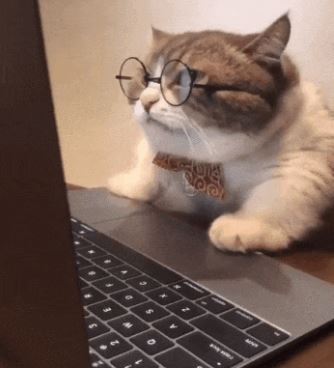
댓글남기기